Login into your Encompass One account to be able to add Luna App to your Slack Workspace.
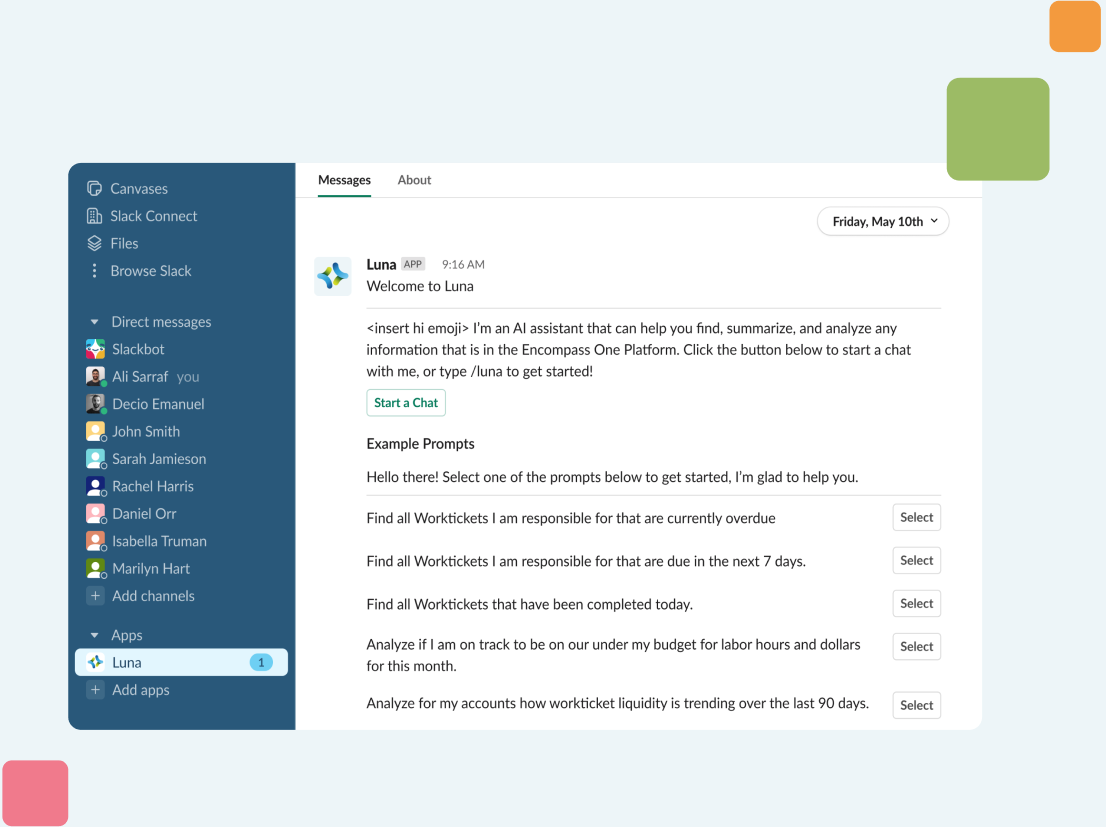
Chat with Luna, your Encompass One AI Assistant directly in Slack
Luna is your friendly assistant for facilities professionals on the Encompass One platform. Unlock a streamlined experience that allows you quickly find, summarize, and analyze your facilities data.

Find information that is in Encompass One within seconds.
Get access to information faster so you can make d
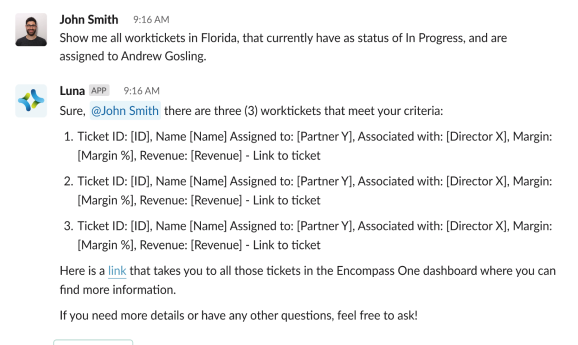
Examples of how to leverage:
- Show me all worktickets in <State A>, that currently have a status of <insert status>, and are assigned to <partner>.
- Show me all worktickets assigned to <Partner B> that were not geo compliant over the last 6 months.
- Show me all of the inspections that have been completed at <insert location> in the last 3 months.

Summarize data so you can spend less time finding out, and more time problem solving.
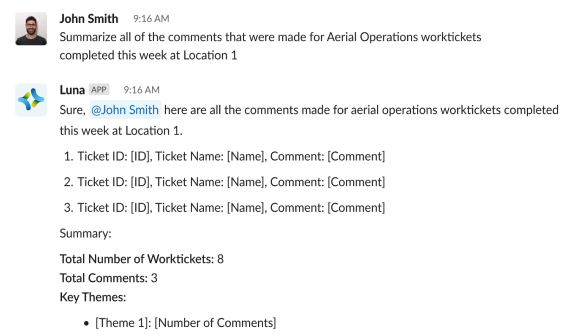
Examples of how to leverage:
- Summarize key themes for all inspections that have been completed at <insert location> in the last 6 months.
- Summarize all of the comments that were made for <service name> worktickets completed this week at <location>.

Analyze data so you can spend less time finding out, and more time problem solving
Examples of how to leverage:

- Analyze if I am on track to be on or under my budget for labor hours and dollars for this month.
- Analyze all the workticket cancellations, reasons, and comments for <customer> and tell me how I might be able to improve.
Set up Luna in Slack
First login and authenticate with your Encompass One user credentials in order to access in Slack. Add the Luna app to your Slack workspace from the Slack App Directory.
1. Navigate to the Apps section of your Slack workspace.
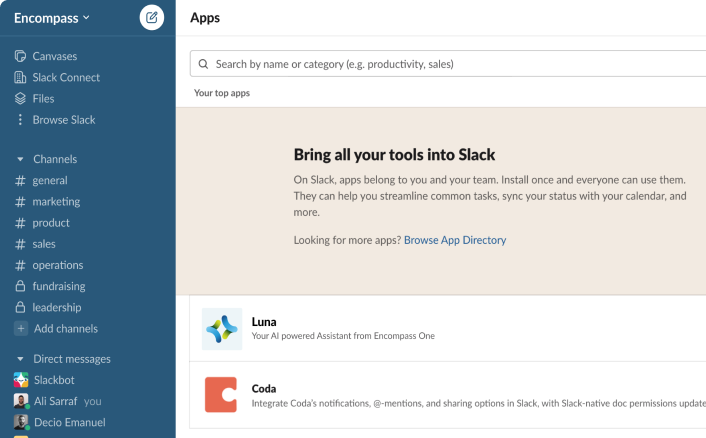

or Add apps.
3. Search Luna in the directory.
4. Install the Luna app to be able to interact with the data you already have access to in Encompass One.
How to interact with Luna in Slack
Once you’ve successfully added the Luna app to your Slack workspace, you can start using the assistant to find, summarize and analyze data from Encompass One.
1. Click on the button Start Chat to see the list of Example Prompts.
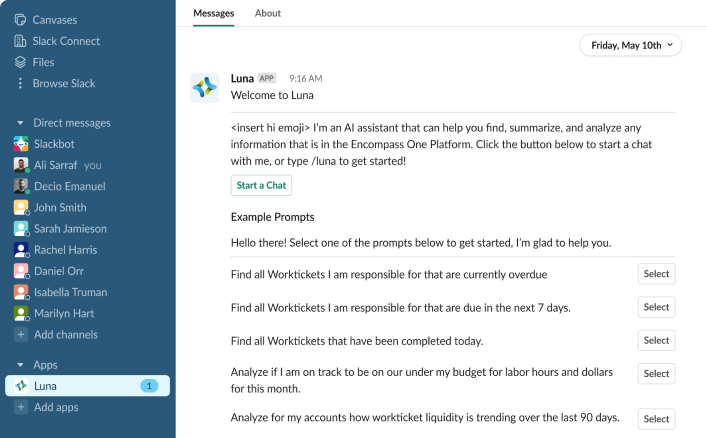
2. Select one of the Example Prompts to get the answer.
3. Type /luna in the text field to start a conversation.
4. Access previous messages to start another chat.
1. Click on the button Give Feedback to open a modal.
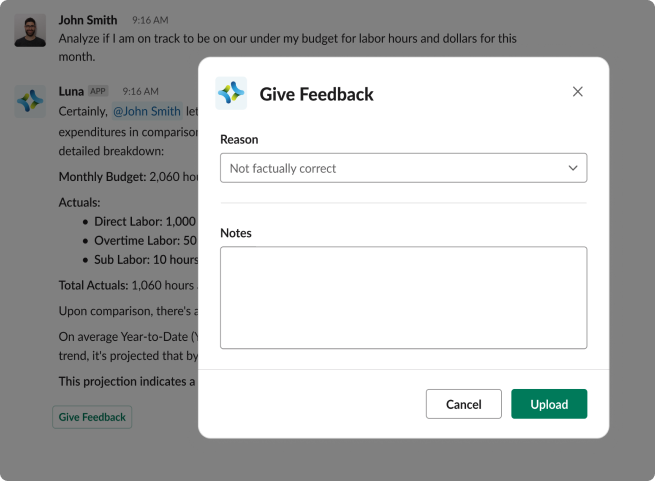
2. Select one of the given reasons why you think the answer was not accurate or create a new one that matches your specific needs.
3. Leave more specific feedback on the Notes field.
4. Click Upload to submit your feedback.